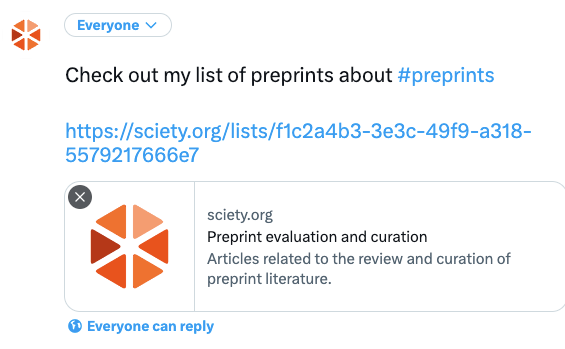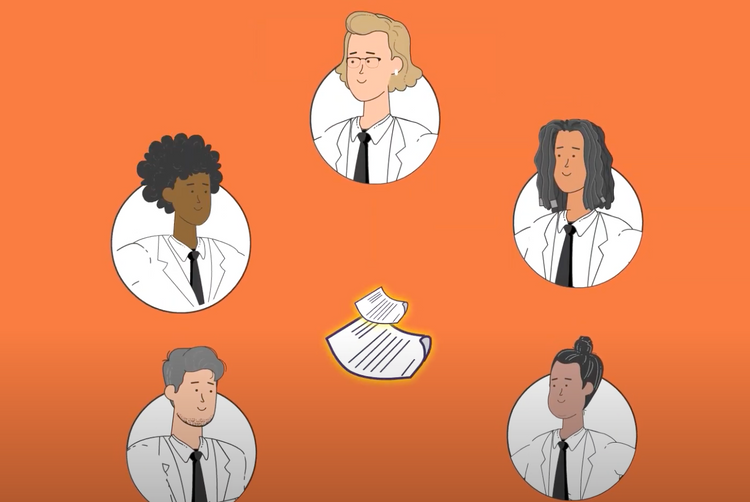Sciety offers researchers a place to collect and organise preprints in publicly shareable lists. Help others discover the latest preprints in your field by creating your own lists of papers you find interesting, want to highlight or want to save for later. Each list has a unique link that you can share with others.
Saving articles to your list
When you create an account on Sciety, you are automatically assigned your first list. You can use this to save preprints straight away.
- Sign up or login to your Sciety account
- Navigate to an article page and choose 'Save article' to save it to your list
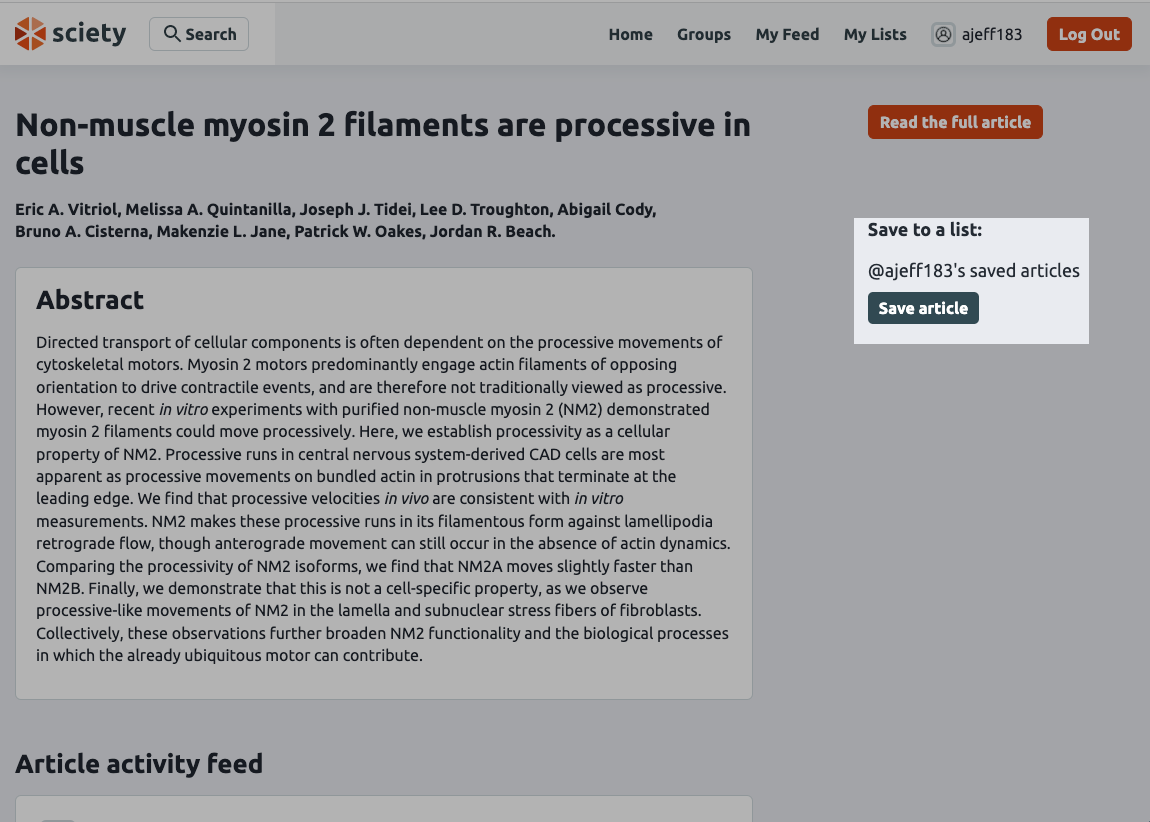
Adding context to your list
Your first list is given a generic title based on your handle. For example, @ajeff183's saved articles. When you share your list with others, you may want to provide further context to help readers understand your collection.
- Navigate to your list and choose 'Edit list details'
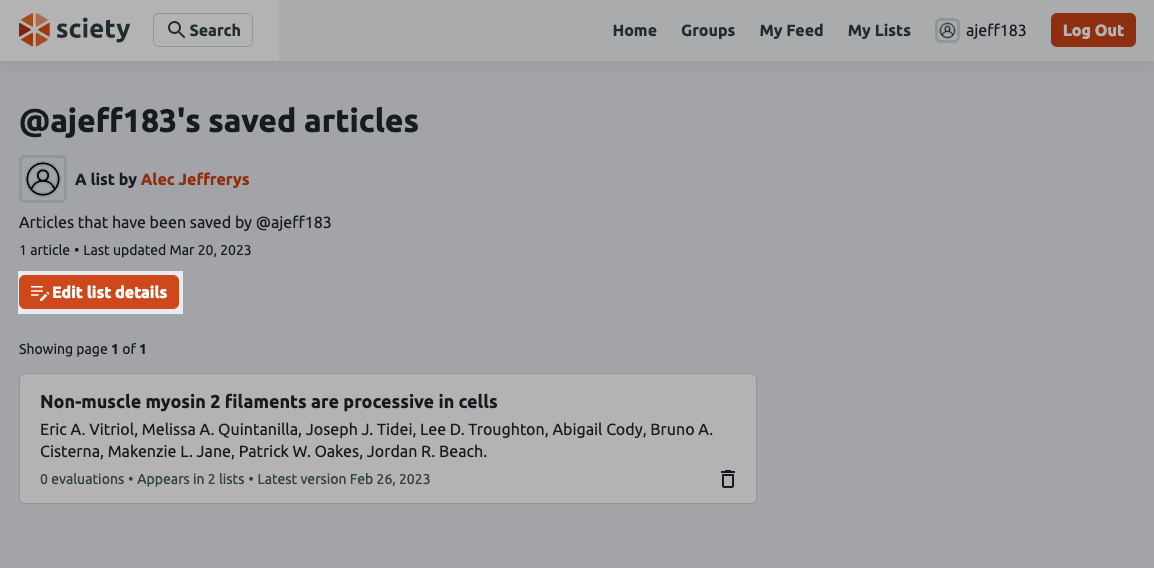
2. In the 'Edit list details' form follow the prompt to give your list a title and any further description that readers might find helpful
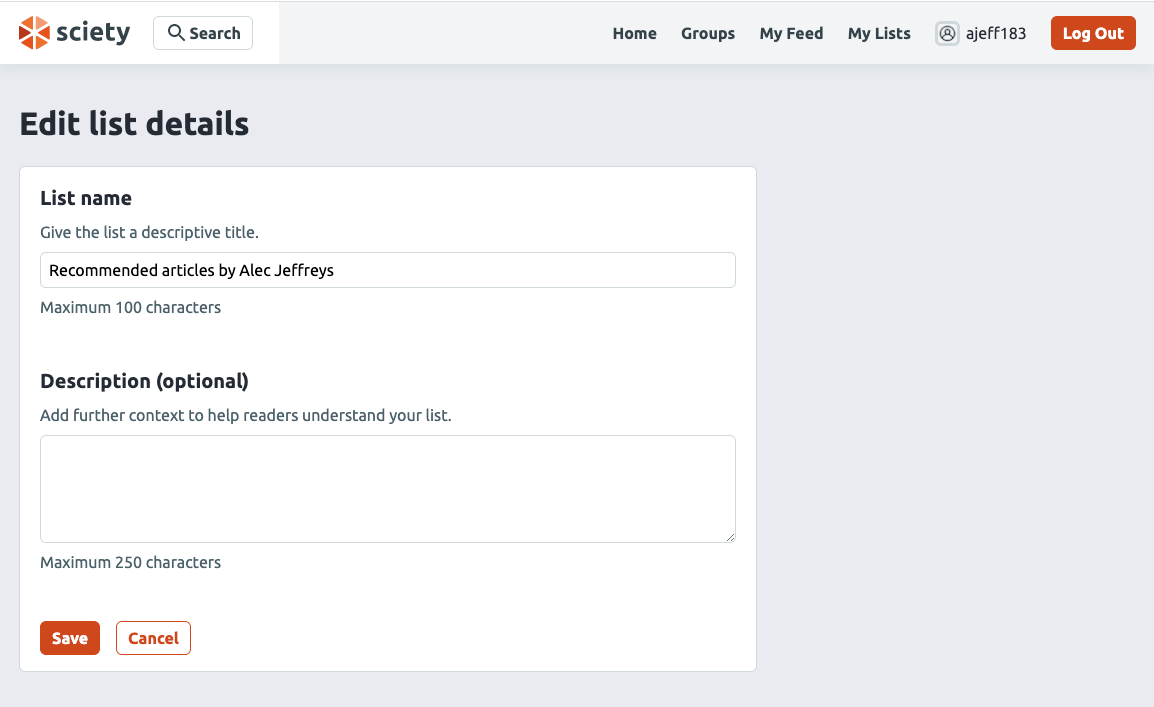
3. Choose 'Save' to view your updates
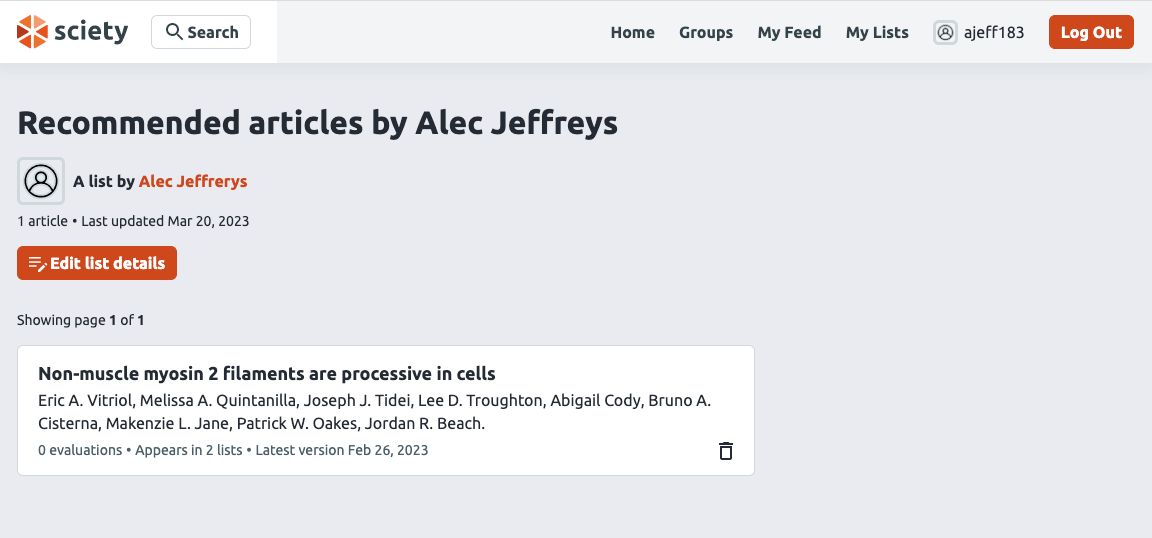
Managing more than one list
If you would like to categorise your collections, Sciety lets you create multiple lists of preprints. To do this:
- Navigate to your lists and choose 'Create new list'
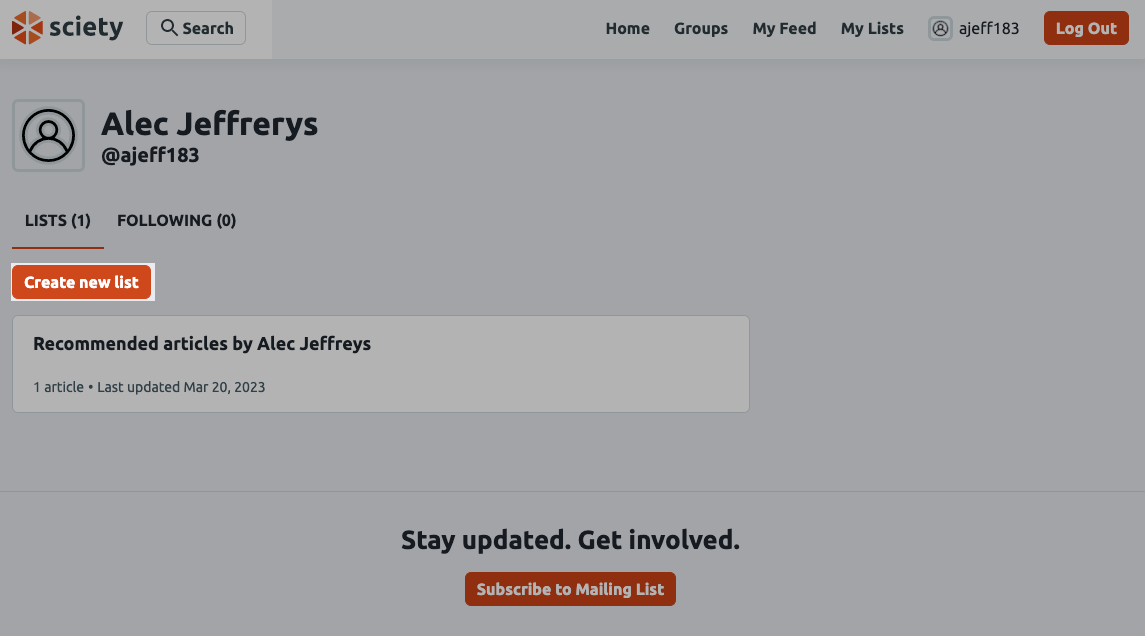
2. In the 'Edit list details' form follow the prompt to give your list a title and any further description that readers might find helpful
3. Choose 'Save' to view your lists
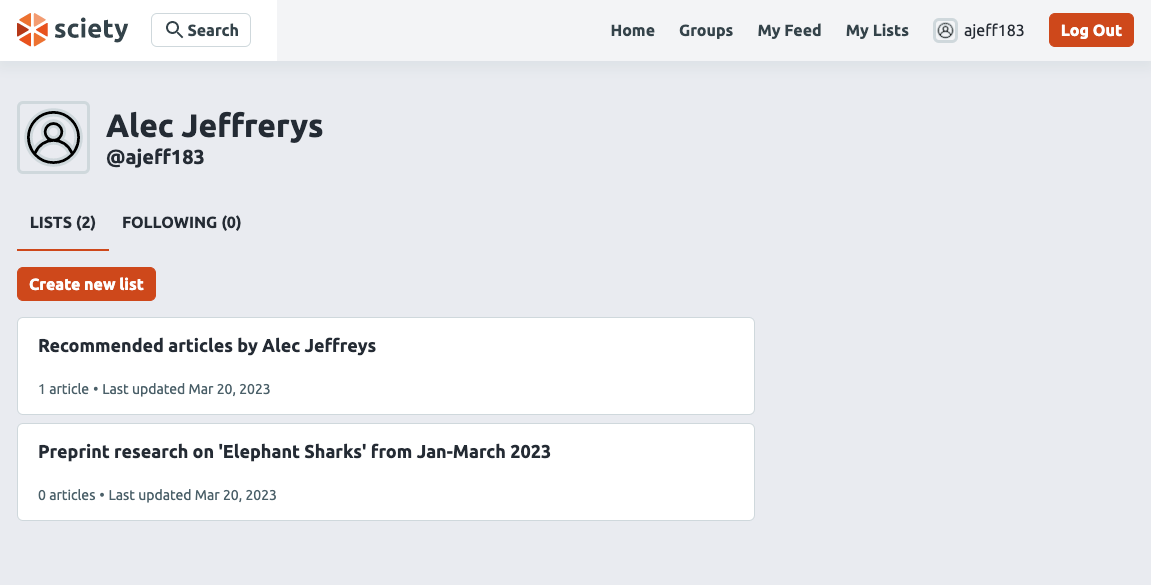
When you view an article page, you will now see options to add the article to more than one list.
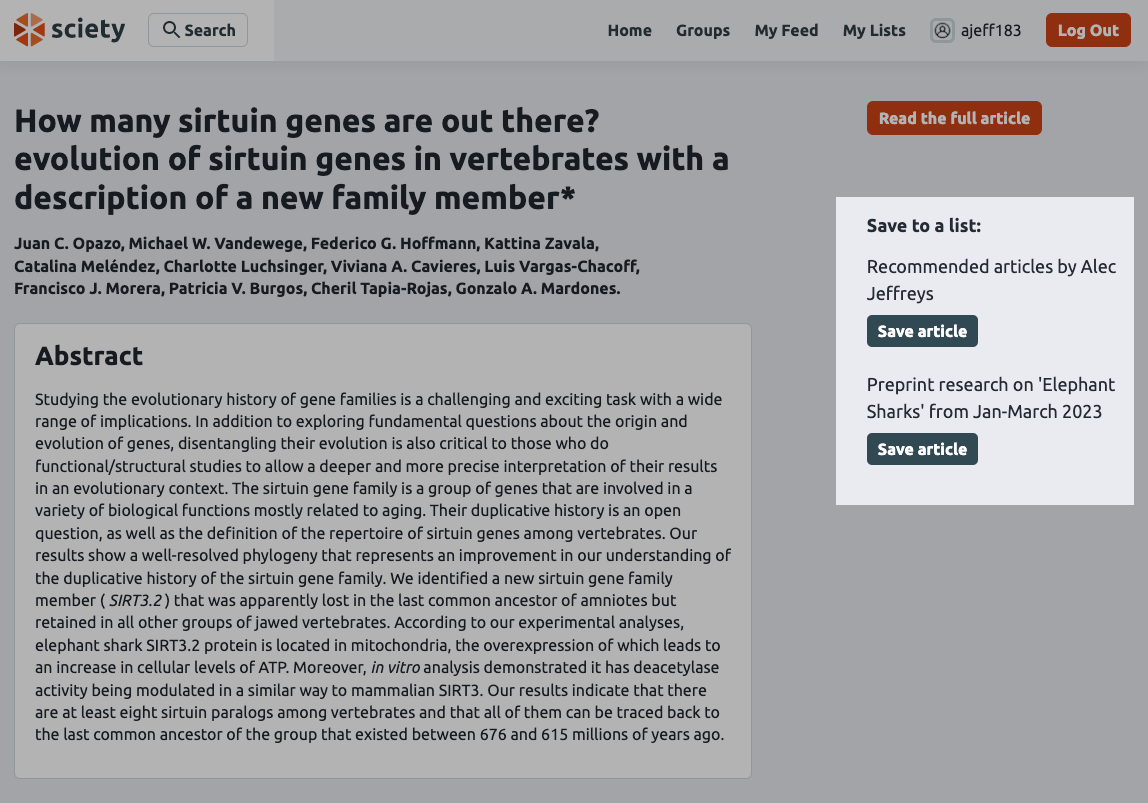
Sharing your list
Each list has a unique URL that you can copy and share with others. For example if you share this list URL on Twitter, https://sciety.org/lists/f1c2a4b3-3e3c-49f9-a318-5579217666e7, people can see the title and description of the list in their feed.